Outdated or Unsupported Browser Detected
DWD's website uses the latest technology. This makes our site faster and easier to use across all devices. Unfortunatley, your browser is out of date and is not supported. An update is not required, but it is strongly recommended to improve your browsing experience. To update Internet Explorer to Microsoft Edge visit their website.
Click on View and/or Revoke a Business User's access to my company's applications.

Log in using your Wisconsin User ID and password.
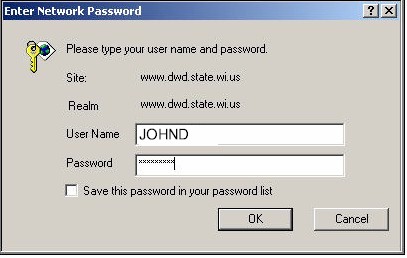
Select the Insurer or Claims Handling Office from the drop down menu.
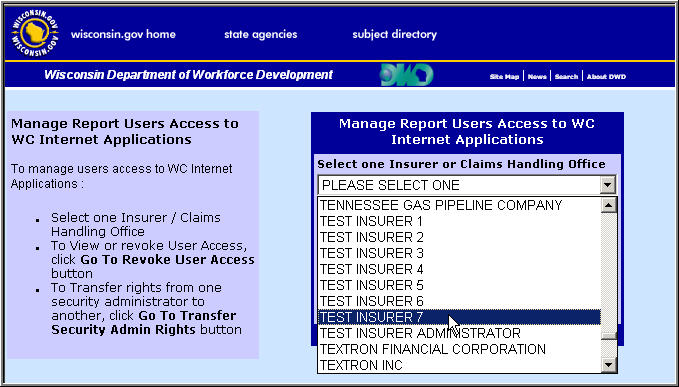
Click the Go To Revoke User Access button.
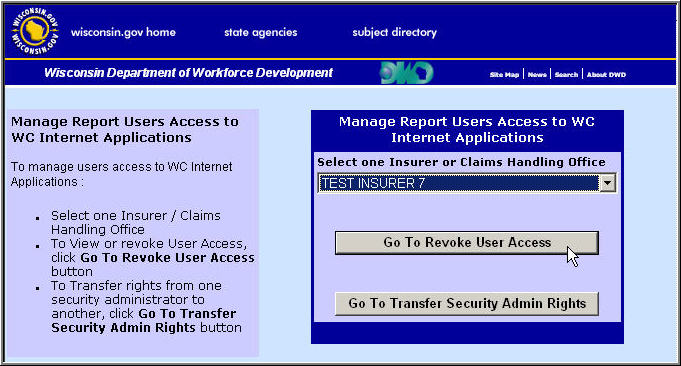
A list of all users that have access to your company's claims will appear. To revoke a user's access, select a user from the list by clicking on the box to the left hand side of the name.
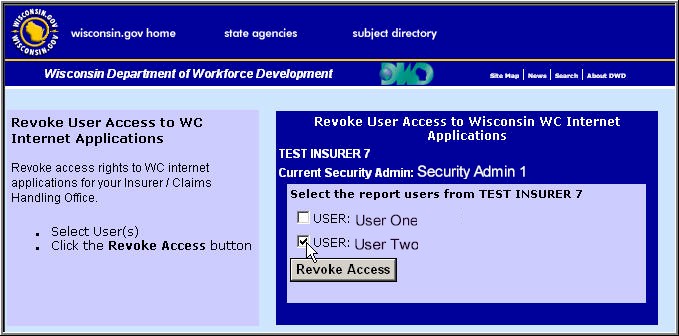
Click the Revoke Access button.
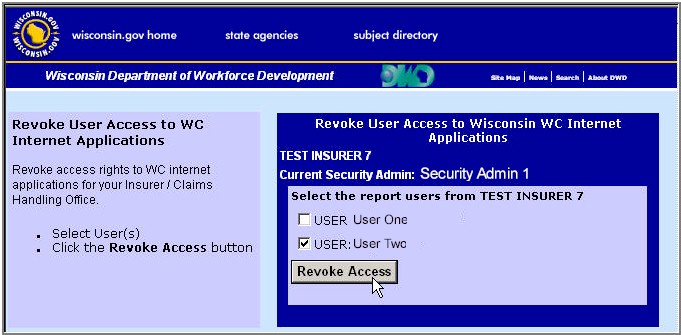
A message will appear stating access has successfully been revoked.
