Outdated or Unsupported Browser Detected
DWD's website uses the latest technology. This makes our site faster and easier to use across all devices. Unfortunatley, your browser is out of date and is not supported. An update is not required, but it is strongly recommended to improve your browsing experience. To update Internet Explorer to Microsoft Edge visit their website.
You have requested files from an Equal Rights Division (ERD) case. The files are being shared with you using the our file share system. Please follow these instructions to download the requested file(s).
You will receive an email, like the one below, informing you that a folder has been shared with you.
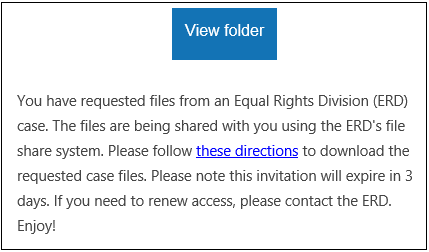
To access the file share system you must first register. Click the 'View folder' button in the email to be taken to the registration page.
The registration page will look like this
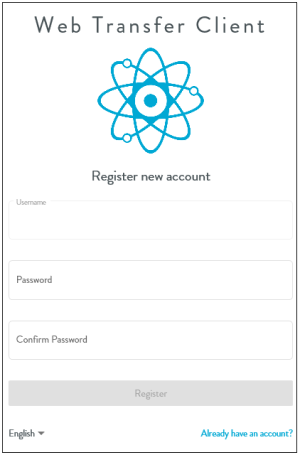
If you already have an account, click "Already have an account?" to be taken to the login page.
After registration or login, you will be taken to your file sharing page. Here you will see the file(s) that have been shared with you. On the left side of the page click on the name of the folder that has been shared with you. The folder name will begin with either a CR or LS.
If you are downloading a single file, click on the filename. Then, follow the prompt(s) from your browser to save the file.
You may download multiple files at one time. Simply, check the box to the left of each file that you want to download. Then, click the download file button, as shown below.
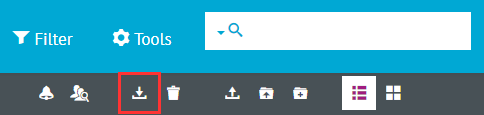
Access to the file share system is valid for three days from the date of email receipt. Contact the staff assigned to your case for renewed access or in the event that someone other than you requires access.
If, after logging in, you do not see any files listed, press Control + Shift + N to open an incognito window, and then login to https://wibox.wi.gov.